- Choose the organization you are trying to register with at the following link - https://www.mychart.ca/pages/registration/siteSelection.cfm
- Once you choose the organization it will direct you to the registration page where it will provide you details on how to obtain your PIN
- Once you complete the instructions on how to obtain your PIN, you will receive an email with your PIN immediately (Please note: if you applied for your PIN through an online form, due to high volumes it may take up to 48 hours for your application to be processed and PIN to be sent)
- If you have not received an email with your PIN, please check your junk folder or contact the organization you are trying to register with for assistance
USER GUIDE
-
How do I obtain a PIN?
-
How do I register?
Step 1: Click "REGISTER"
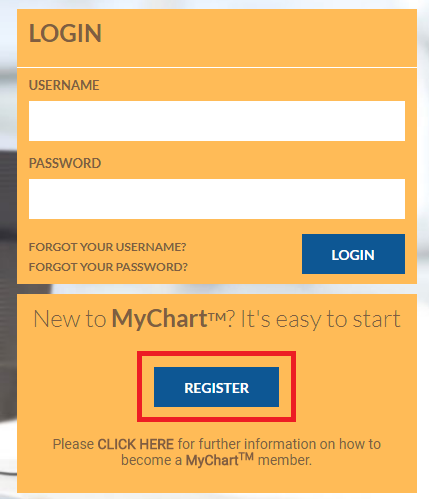
Step 2: Select the Organization you are registered with as a patient
Step 3: Complete the online form with the following requested information:
- First Name
- Last Name
- Date of Birth (i.e. YYYY-MM-DD)
- Gender
- Medical Record Number (MRN) or Health Card Number
- Hospital Registration PIN (please enter the four digits without spaces)
Step 4: Click "NEXT"
Step 5: Complete the next form which will required the following information:
- Address and phone number
- Email address
- Create a Username and Password
- Your password must meet the following requirements:
- Must contain a minimum of 8 characters
- Must contain at least one capital letter and at least one lowercase letter
- Must contain at least one numeric character
- Must NOT contain 2 or more consecutive characters from your user account name
- Agree to the Terms of Use (Check box)
Step 6: Confirm that all required information is filled out and click "SUBMIT"
Step 7: Once the registration has been completed, you will receive this message "Thank you for registering with MyChart". This indicates that the account has been registered successfully
Step 8: You will be prompted to go back to the main page and enter your Username and Password to login - Your password must meet the following requirements:
-
How do I log in?
Step 1: Launch your Internet Browser
Step 2: In the address bar, enter: https://www.mychart.ca
Step 3: The MyChart™ login page will display
Step 4: Enter your user name and password.
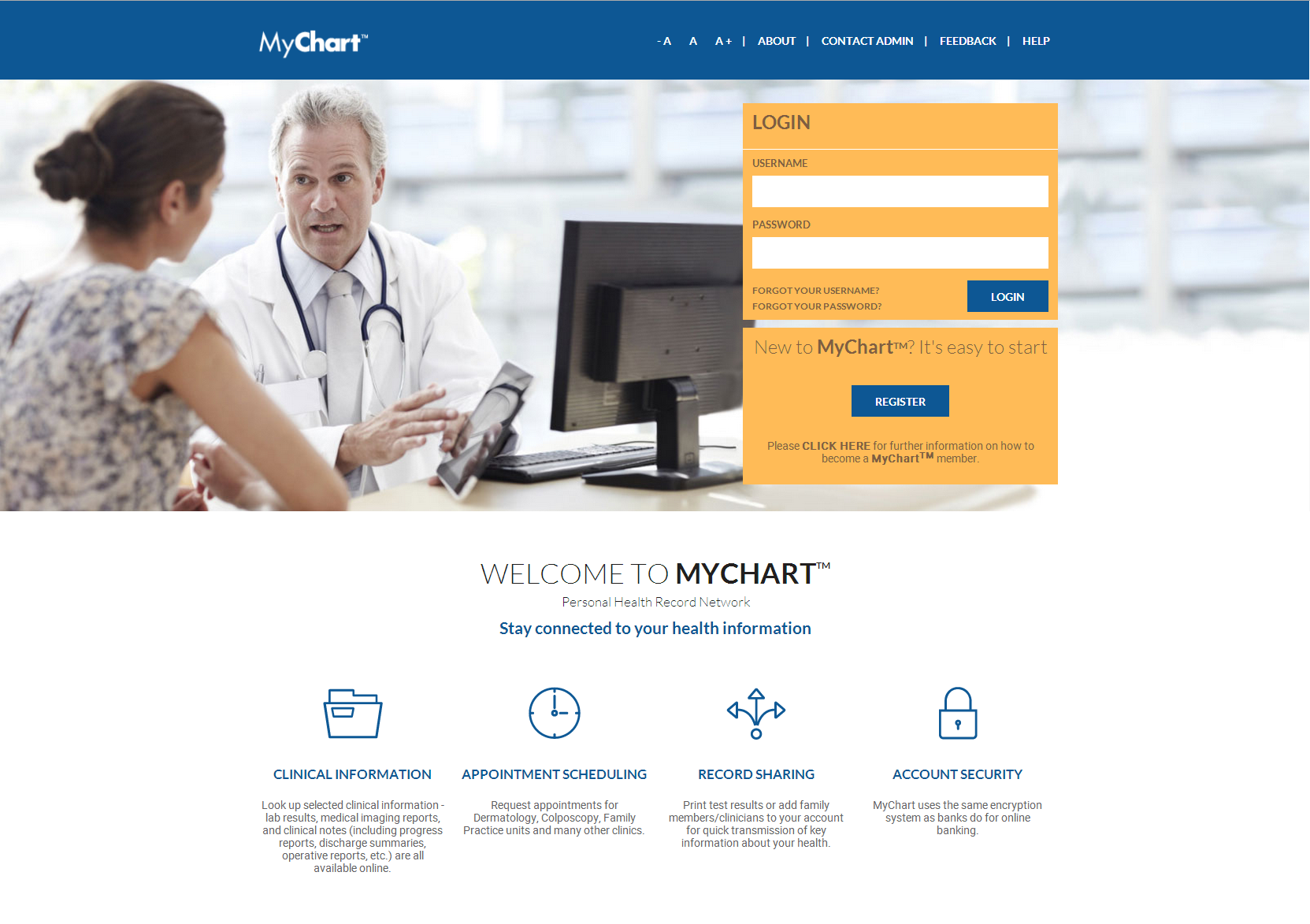
-
What happens if I forgot my password?
Step 1: You will need to go to the MyChart™ login page
Step 2: Under the password field, you will see "Forgot your password"
Step 3: Click on "Forgot your password" - a window will open asking you to input your user name
Step 4: Once you have entered your user name, hit "Submit"
Step 5: An email will be sent to you with a link. Open the link and answer the security question that you selected at the time of registration
Step 6: You will then be asked to create a new password. The new password must conform to password standards. Password standards can be accessed by clicking on the green question mark
Step 7: Return to the MyChart™ login page to access your account and login
